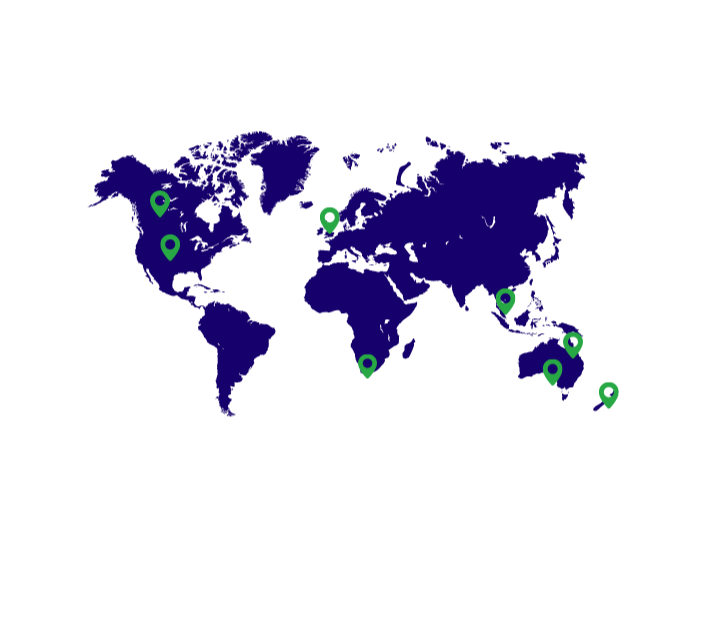Welcome to our StockTrim Tutorial page! Here, you'll find a series of easy-to-follow video tutorials designed to help you get the most out of the StockTrim experience. Whether you're a new user or looking to refine your skills, our step-by-step guides will walk you through the essential features and functionalities of StockTrim. Learn how to efficiently manage your inventory, generate accurate forecasts, and optimize your stock levels with confidence.
In this video we’ll be going through the StockTrim dashboard.
The main three objectives of using a tool like StockTrim are to: 1) reduce your excess inventory, 2) reduce your stock out risk, and 3) save time planning your inventory. So once you’ve got your data loaded, you can see the first two as tiles on the top of the dashboard here.
So in this simple demo account, you can see that over time you can save this amount of working capital if you only place orders when they are required, and you can mitigate this amount of stock out risk (this is the total margin by the way) if you order the required products immediately so you can meet your demand.
There’s also a mini trend line for each of these so you can see how you’re doing over time, which may fluctuate with seasonality, your buying cycles, or cashflow position.
Then as we scroll down, there are 4 tables, showing the top 10 products of each of the most important areas in terms of your overall inventory optimization.
The fastest moving items are ones that a procurement manager should always be aware of, since these would be the most important to your business, and if any of them are unavailable it would have the biggest impact on your business. So you’d want all of these to have sufficient stock.
The most urgent order requirements are items that have significant upcoming demand, but very low stock levels, so you need to order these asap so that you have enough stock to meet your customers demand.
The most stagnant items are the opposite, those that have a large amount of stock on hand but lower demand, where you have excess stock and you’re taking up valuable working capital by having these items sitting around on your shelf. So you’d want to pay attention to these and move them on as soon as you can, either through a promotion or some other way, to free up that working capital.
Then we have the most profitable products. These are items that you should focus on so that you are making the best use of your inventory capital, since these would have the biggest impact on your overall business profitability. These are ranked based on a combination of the margin and the sale rate. So the ones at the top will be where the combination of both the high margin and a fast sale rate is the highest. So items that are just fast moving for example may not rank high if they have a low margin. And vice versa.
Then moving to the left hand side, we have several graphics. The top one is the sale rate. This shows the relative numbers of fast, moderate and slow moving products. This serves essentially as an automated version of traditional ABC analysis that experienced inventory managers would be familiar with, except the system has automatically identified each of the products in each category. You can click on each bar to then go through to the order plan filtered on each category.
Under that we have the inventory status by volume chart. This shows how much proportion of your total inventory is in excess, vs stock out risk, vs balanced (ie optimal already), or never sold. And it bases that on the number of products, or quantity.
Then we have the inventory status by value. The same concept as above, except it’s based on the value of the items in each status. Clicking each item in the graph, will then take you to the order plan, filtered on those products.
Finally we have the most profitable chart. It’s a graphical representation of the most profitable table to the right. Except, if you have the forecast groups feature enabled, with the categories, this will show your most profitable categories, otherwise it will show the most profitable individual items.
So that’s the main StockTrim dashboard explained. If you have any queries or want more information about this, please get in touch with us at support@stocktrim.com. Have a great day.
Get in contact with one of our
representatives to get a demo today.