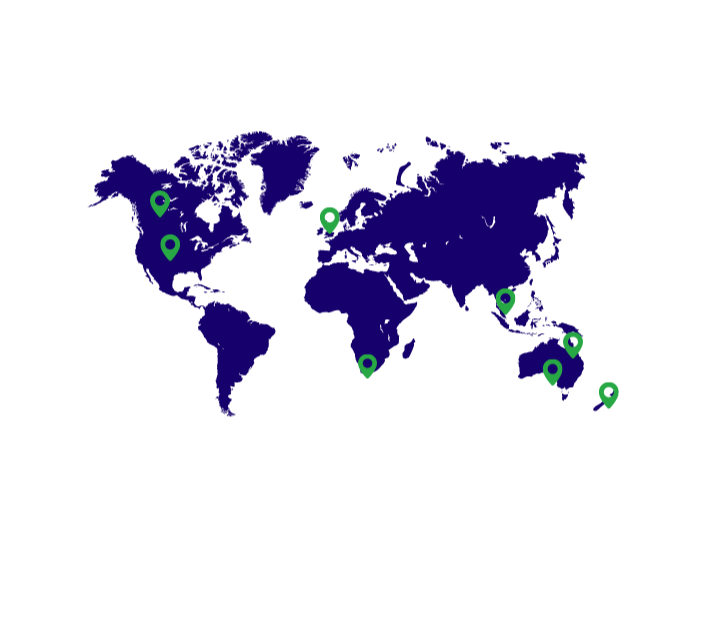In this video, we’ll go through location based forecasting in StockTrim. Basically, to see the order plan and forecasts per location, simply select the location filter on the order plan. This is based on the stock levels at the location, and the forecasts are based on the sales history only from that location. You can see this by bringing up the demand analysis.
This location specific order quantity can be used in one of two ways. If you order to your locations directly from your suppliers – these will be the quantities that you use on your purchase order, which your suppliers will then send directly to this location. Alternatively, if you order in all your stock to a central location first, these order quantities will be branch transfer amount you send to each location yourself.
So that’s the view for a location. You can also view at a product level – look at the overall order plan, then you can expand the locations to see the forecast per location per product. Note that if these location expanders are not visible, you need to enable the setting under settings, and features.
When viewing the overall product, you can also see in the sales history table, the location of each individual sale.
When configuring the settings in the demand analysis at each location, this is independent from each other. So you can set each of these settings at the overall level, or at each individual location, so it’s flexible how you can set that up. Note as well, that if you notice that the overall figures are not adding up as the sum of each location, it’s probably because the settings are different.
So that’s the overview of the location features in StockTrim. If you have any queries or want more information about this, please get in touch with us at support@stocktrim.com. Have a great day.
Get in contact with one of our
representatives to get a demo today.