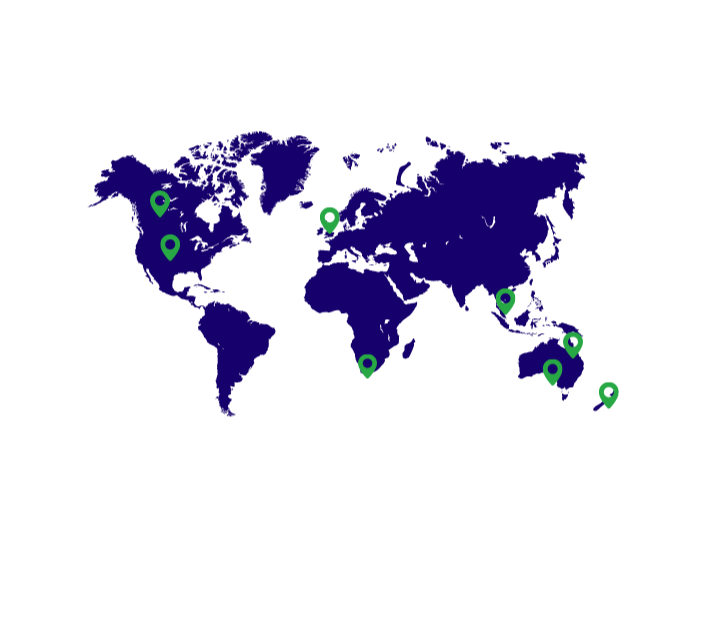In this video, we'll be going through the order schedule in StockTrim.
This is different from the order plan in that the order plan shows an as-of-now plan with suggested order quantities to make today.
Whereas this order schedule shows expected order quantities that you'll need to make further into the future at many different dates in the future, as well as your expected stock levels at each date.
This is very useful if you want to plan into the future how much you'll need to order so you can more easily manage your future inventory requirements, give your suppliers more of a heads-up, manage your cash flow into the future, or understand future production requirements for manufacturers.
It also gives visibility on how you will be able to optimize your whole inventory and the time frames to reach optimal inventory levels across your range.
To enable this feature set, you need to go into settings, features, and enable the order schedule.
After that, you need to set your default re-order frequency.
This is generally how often you place orders from your supplier. You can override this at the supplier level or the individual item level later.
Then you can go to the order schedule from the left-hand menu. The first time you do this, you'll need to recalculate the order schedule.
From then on, it will happen automatically whenever your data is reloaded.
To see your order schedule, the first thing you do is select the real order frequency that you wish to view.
This will show all items that have the configured frequency at this interval.
We recommend only selecting one or two frequencies at a time. Since if there are many items with different order frequencies, the schedule will be quite sparse with many blank columns. There will need to be a column for every day at every interval in the frequency.
Then you can see the schedule of future ordering requirements.
The numbers in each column for every item are the expected order quantity you'll need to make at each date to keep up with your customer demand, depending on the lead time and the real frequency of every item.
Note that the date of this recording is the fourth of September 2024.
You can then expand each item to also see the expected stock on hand and stock on order at every date.
This view scrolls horizontally, so you can see either up to 24 months into the future or a maximum of 62 future reorder points.
You can then bring up the demand analysis for each item. This will show a graphical representation of your future expected stock levels.
You can see that the stock on hand goes down as sales are made to your customers and increases when previously placed purchase orders are received. The stock on order goes up when an order is placed and down when it is received.
Below that are the two most relevant parameters to configure the order schedule: the order frequency and the lead time.
The order frequency is how often you expect to place orders with your supplier. You can set this explicitly per SKU here, but if not, this will come from either the supplier default or, if that isn't set, the global default order frequency. The system will calculate your optimal order quantity at each date from today based on this interval. Then there is the lead time, and this is exactly the same field as on the demand analysis tab, but just also accessible from this screen for convenience.
There is a table that shows all expected future events in terms of the replenishment of this SKU. The expected order quantities you'll need to make are listed as purchase orders at each interval date based on the order frequency.
At each one of these points, the stock on order is increased by the order amount.
Then there are the corresponding arrivals. These are at the order date plus the lead time. In this case, the stock on hand is increased by the order amount, and the stock on order is reduced. If you have existing open purchase orders, it will show their arrival based on the current ETA date. If no order is required at a date or a stock-out is expected, it will show the expected stock levels.
In this example, it is currently under-stocked, with only 17 days of stock left and a lead time of 30 days.
So, a stock-out is inevitable in 17 days, but purchase orders are being made every 14 days. Eventually, once they arrive, the stock level will balance out.
Then, over time, the optimal order cycle will occur, with the stock levels always being within the optimal buffer and the order quantity adjusting with seasonal demand, ensuring that the stock level remains in the optimal cycle.
Let's look at a different example with excess stock.
You can see that even though the order frequency is only 14 days, we don't need to place any new orders for some time. The currently high level of stock will gradually reduce with demand. Eventually, in anticipation of the optimal stock level, the system will recommend placing an order at the optimal time.
Going forward, the optimal order cycle will occur, with the stock levels always within the optimal buffer and the optimal on-hand amount. The order quantity will fluctuate based on seasonal demand.
For manufactured items, it's the same concept, except that instead of a schedule of supplier purchase orders, it's a schedule of production orders.
In this example, the production run is configured to be every 14 days, so it calculates the optimal amount of product to produce at each interval.
This product is currently understocked and will experience a stock-out, but once the first production run is completed in the lead time, the stock levels will eventually balance out, and the optimal production cycle will be achieved.
You can also see location-specific order schedules.
This is the same concept but for either branch transfers or location-specific purchase orders.
You can do this by filtering by location on the order schedule or bringing up the demand analysis on a location-specific item and then going to the order schedule tab.
You can also see all the schedules for forecast groups, which is the same concept but for any configured group of products. See the forecast groups video to understand how that works.