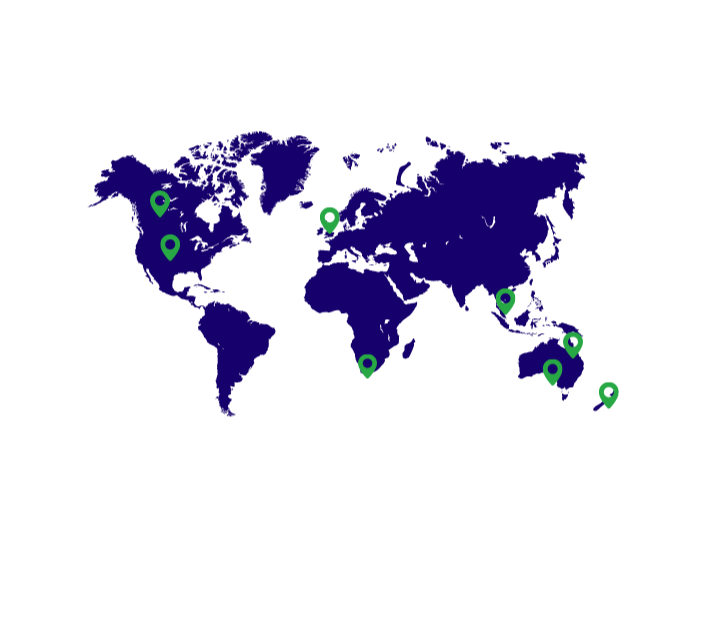In this video we’ll be going through the manufacturing features of StockTrim. For manufacturers, there are two main use cases that StockTrim is used for in terms of your inventory planning and demand forecasting: firstly, to calculate the recommended quantity of finished manufactured products to build or assemble based on your customer demand, and secondly the recommended quantity of related components or ingredients to buy from your suppliers so you have enough raw materials to make these products.
So to see this on the order plan, you can filter by the manufactured items. Then for each of these you can see the forecasts and suggested quantity to manufacture. You can then expand the components to see the resultant forecasts and order quantities for each component in the bill of materials, or BOM. The forecasts are based on the quantity of the finished good, multiplied by the BOM quantity of each item.
This is obviously a very simple example of a chair and a table, and the bill of materials in your business will probably be much more comprehensive than this, but the concepts are still the same nonetheless.
You can then expand out the whole hierarchy to see multi level bills of materials, to cover both sub components or assembly bundles. So an example of a sub component, you have the chair, as the main product, then a leather seat which is a sub assembly, which is in turn made up of sub components.
An example of a bundle, you have a dining room suite, which is made up of 1 table and 4 chairs, each of which then has it’s sub components.
You can go down the hierarchy from the top level assembly, down to each sub component.
Or, if you search for a component, you can expand the products, to go up the hierarchy to see all built products it is used in.
If you bring up the demand analysis of a component, you can see how the forecasts are calculated as the finished products demand X the BOM quantity. In the sales history table, you can see the effective usage of the component in each sale of the finished goods.
If you have manually overridden the demand forecasts on a built product, this effective usage will then filter down to each component, as you can see in the components’ forecast graph.
Then, there are a few different scenarios you can configure in the settings, under manufacturing and assembly.
If you are able to quickly assemble products, you may not need to have all of them all made up on the shelf, as long as you have enough components to make them as required. In this case, you can set it to include the component stock level in built product stock level.
The suggested order quantity of the finished good will then be reduced by the effective proportion of components on hand, that would make up the built products even if they haven’t been made up yet.
You can also do the opposite scenario – if your manufacturing is time intensive, you would want to ensure that you have the products already built and on the shelf to meet your customers demand, so you’d build them in advance as long as you have enough components in stock. In this case if you have sufficient built products on hand, you may not need to order more components, so you’d set it to include finished good stock level in the components stock level,
This will reduce the components suggested order quantity by the effective amount that they are used in the on hand finished goods.
The next setting - If you find that you have duplicate sales history records for your components, which would be evident in this table, or from a bloated forecast, it’s probably because you’ve recorded in your inventory management system both the actual sale of the finished good, as well as the component use explicitly. We don’t recommend doing this, because it’s better practice to calculate the component use from the actual finished good sale X the BOM quantity, but if you this anyway, set this setting to ignore the BOM sales history and avoid the duplicates.
You can also enable location analysis for components if you want them to show at multiple locations – which is not included by default.
Finally if you have discontinued a product and you want to reduce your future component demand as a result, enable this setting. Usually you wouldn’t because discontinued products are replaced by others that often still use the same components.
So there we are, that’s the manufacturing features explained.
Get in contact with one of our
representatives to get a demo today.