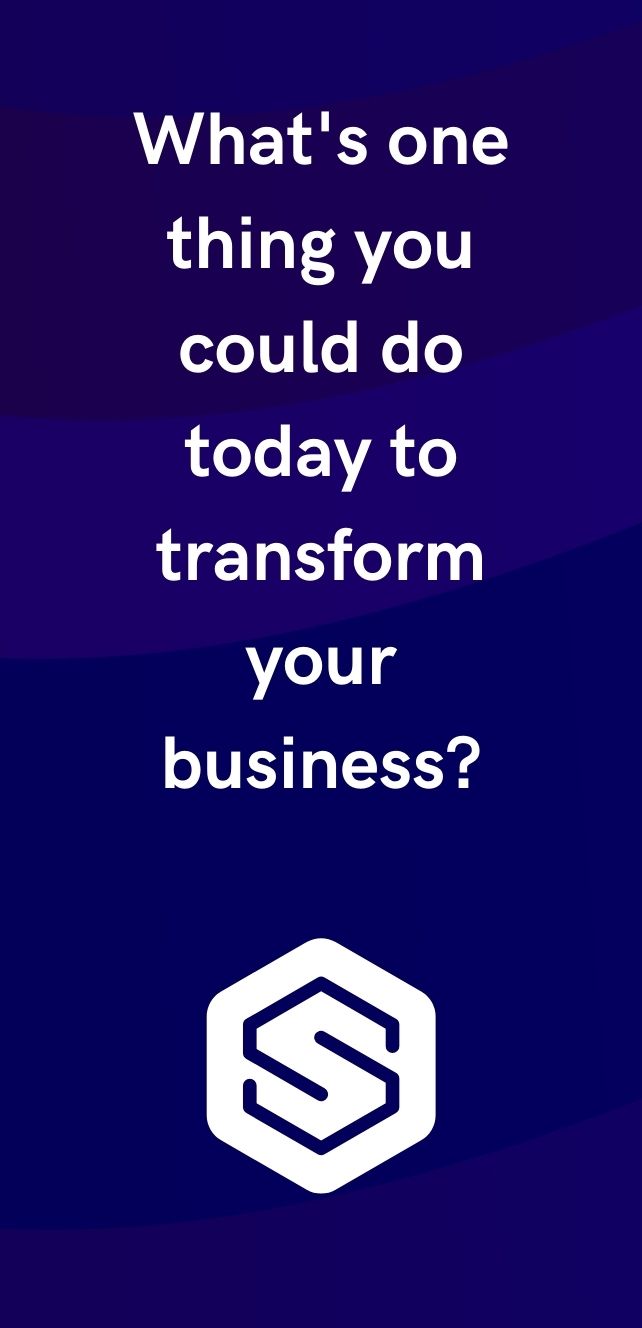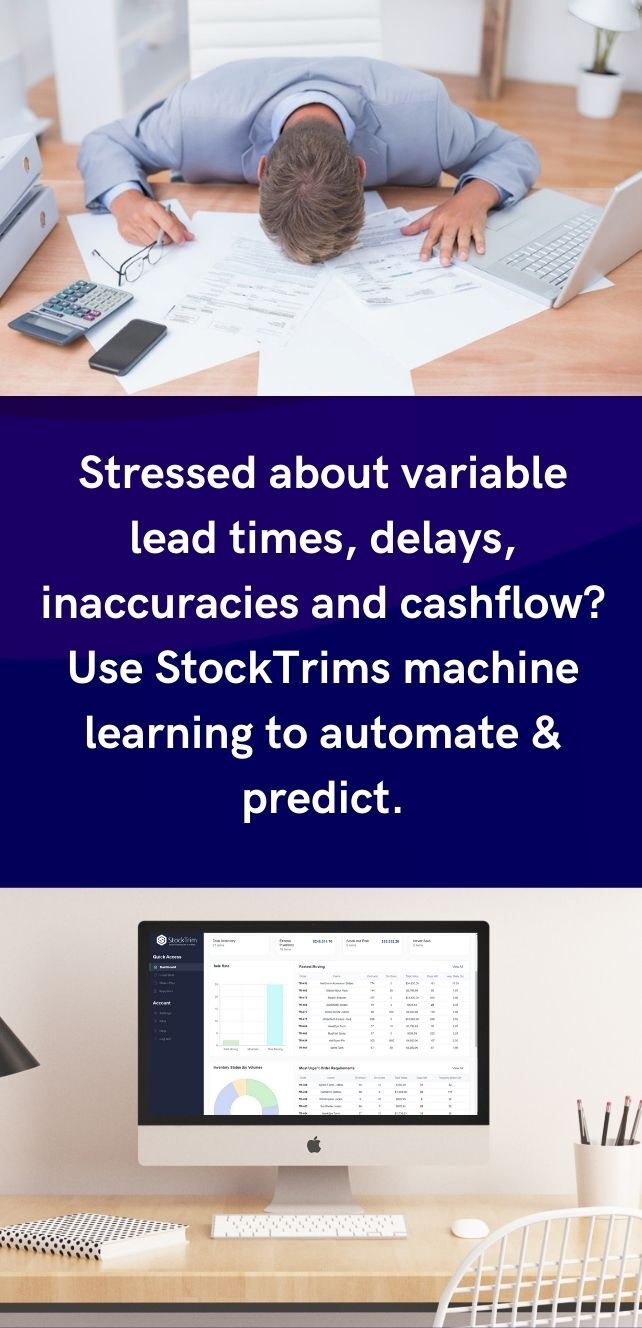The order schedule in StockTrim provides insight into the future of your inventory ordering requirements and stock levels. This complements the existing Order Plan view, which provides an ‘as of now’ snapshot of your current order requirements for today. With the order schedule, you can also see the expected reorder dates into the future, the quantities of each expected order, and the expected stock levels at each future date for each SKU or forecast group.
Setup
Enable the Setting
To enable the order schedule, go to Settings -> Features.

Set the Default Reorder Frequency
The reorder frequency is essentially how often you place orders with your suppliers (in days). If this is always the same frequency in your business, you will only need to set this once – go to Settings -> Default Reorder Frequency. (Note that this will only appear after the order schedule is enabled as above)

You can also set this at the supplier level if you order at different intervals for each supplier.

You can override this at the SKU or Forecast group level later, once the order schedule has been calculated.
Run the Order Schedule Calculation
Go to Order Schedule -> Recalculate

After that, the system may take some time, and then your order schedule will be ready to use.
Main Order Schedule View
To view the order schedule, first select the order frequency you wish to see. We recommend only selecting one (or very few) at a time: If there are many SKUs shown with different frequencies, the schedule may look quite sparse since there will be a column for every date in every interval for every SKU, each of which would only be populated for a small number of lines.

The order schedule will be shown. For every date in the future, at the selected order frequency interval, a column will be shown with the expected quantity to be ordered from your suppliers at that date. You can scroll horizontally to see up to two years into the future, or a maximum of 62 order points (depending on the intensity of your order frequency).

You can also click the + icon to expand the expected stock levels at each interval. This will show the stock on hand decreases as sales are made, then increases as purchase orders are received.

Order Schedule Demand Analysis
Clicking on the analysis link for any item on the order schedule will bring up the details of the analysis for that item.

Stock Level Graph
See a graphical representation of your expected stock levels for the next 12 – 24 months. This will show the expected stock on order (pink line) that you will have if you follow the system’s suggestions, increasing as you place your supplier orders, and decreasing as each order is received, depending on your configured reorder frequency and lead time.
It will also show the expected stock on hand, decreasing as you make sales, and increasing as purchase orders are received.
You can graphically see that any item that is currently not optimal will eventually balance out into a recurring optimal reorder cycle.
Example – Current Insufficient Stock

In the above example, you can see the item is currently insufficiently stocked, so it will experience a stock out in the short term. However, after the first orders (to be placed immediately) arrive, you can see the stock on hand blue line eventually reaches a stable cycle, with on-hand stock decreasing with sales and stock arriving at the optimal time. The on-order amounts increase or decrease as expected demand fluctuates seasonally.
Example – Current Excess Stock

In this above example, you can see the opposite scenario of a currently overstocked item with excess stock. You can see the blue stock on hand line decrease with sales, with no required on-order amount for some time. Then, in anticipation of the optimal stock level, the suggested order quantity will be made in advance, so that stock will arrive in time before an eventual stock out, and then the optimal order cycle will resume.
Order Schedule Table
See in tabular format each action or important future milestone for this item.

Several events will appear on this table:
Expected Stock: The expected stock level at each interval in the configured order frequency – this will show if no purchase orders are required to be made at that time.
Purchase Order: This is when you’ll be expected to make a purchase order with your supplier, with enough advance time to remain at an optimal stock level. The order quantity is the suggested amount you’ll be expected to order at that time.
Arrival of Order Placed on Date: The expected arrival (received) date that a previously placed order will arrive. This will be the order date plus the lead time, and will increase your stock on hand by the order amount, and decrease the on-order amount.
Arrival of Purchase Order PO-xyz: As above, but with a tracked purchase order number.
Estimated Arrival of Current On-Order Amount with No Purchase Order: This event will show if there is a current ‘on order’ amount loaded but without a corresponding purchase order in the system. This will assume that the current on-order amount will arrive in the lead time days.