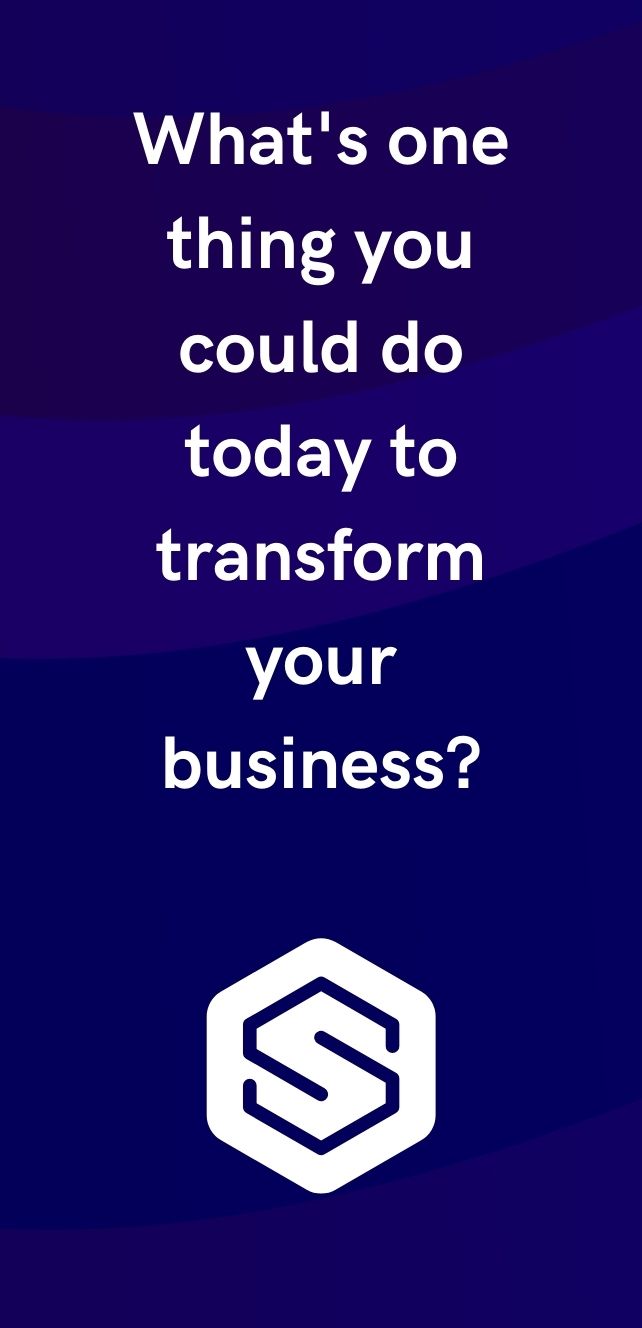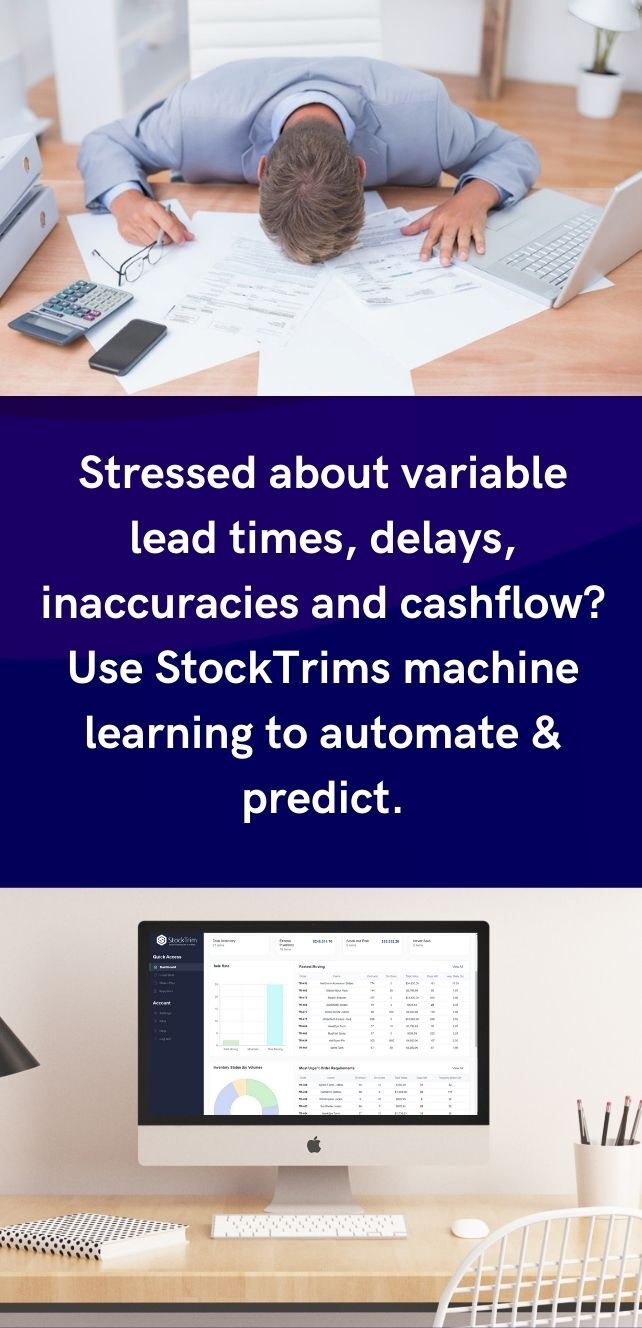Integrating StockTrim with SkuVault brings the power of advanced inventory forecasting to your fingertips. This guide will walk you through the seamless process of connecting your SkuVault account with StockTrim, ensuring that your inventory management is precise and optimized for your business needs. Follow these steps to leverage the full potential of both platforms and maintain an efficient and cost-effective inventory system.
Step 1: Check SkuVault Data
In your SkuVault account, ensure that your catalog and sales order history are up to date.
It helps if your inventory is tracked with current stock levels set, and pricing data up to date


Step 2: Load data into StockTrim
In StockTrim navigate to Load Data and select SkuVault

Enter your SkuVault login details
Email: Your email you log into SkuVault with
Password: Your Password you log into SkuVault with. This is not saved and just used for the initial connection with SkuVault
Then click Load from SkuVault
Step 3: Inventory status and order plans
On the dashboard you will see how many products you are overstocked or understocked with, as well as the related costs. Click, 'See my plan' to see the optimal reorder points and suggested order quantities to save you these costs.


Step 4: Demand Analysis
On each product, you can select the 'i' icon to bring up the demand analysis. See your trends, and see how the forecasts are calculated so you can oversee the results to have confidence they're correct.

Step 5: Global Settings
Click the settings wheel to set the lead time and service level. Make sure that the lead time is set so that you have enough stock to cover the time between when you place the orders with your suppliers and when they arrive.


Now you have successfully integrated StockTrim with SkuVault, enabling you to make data-driven decisions for your inventory management. With StockTrim's advanced forecasting and SkuVault's robust inventory management, you can ensure that your stock levels are always optimal.
Please contact us via our chatbot or here if you require further help with your integration. Or if you haven't already signed up with StockTrim - check out our FREE 14 day trial.