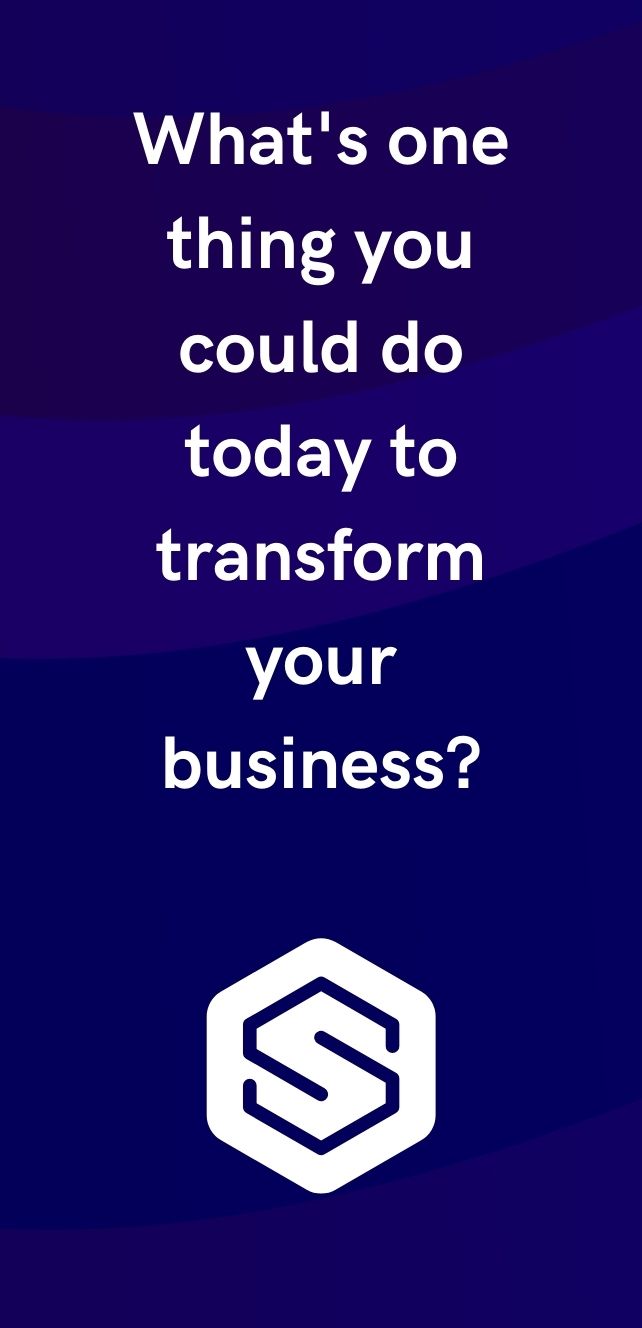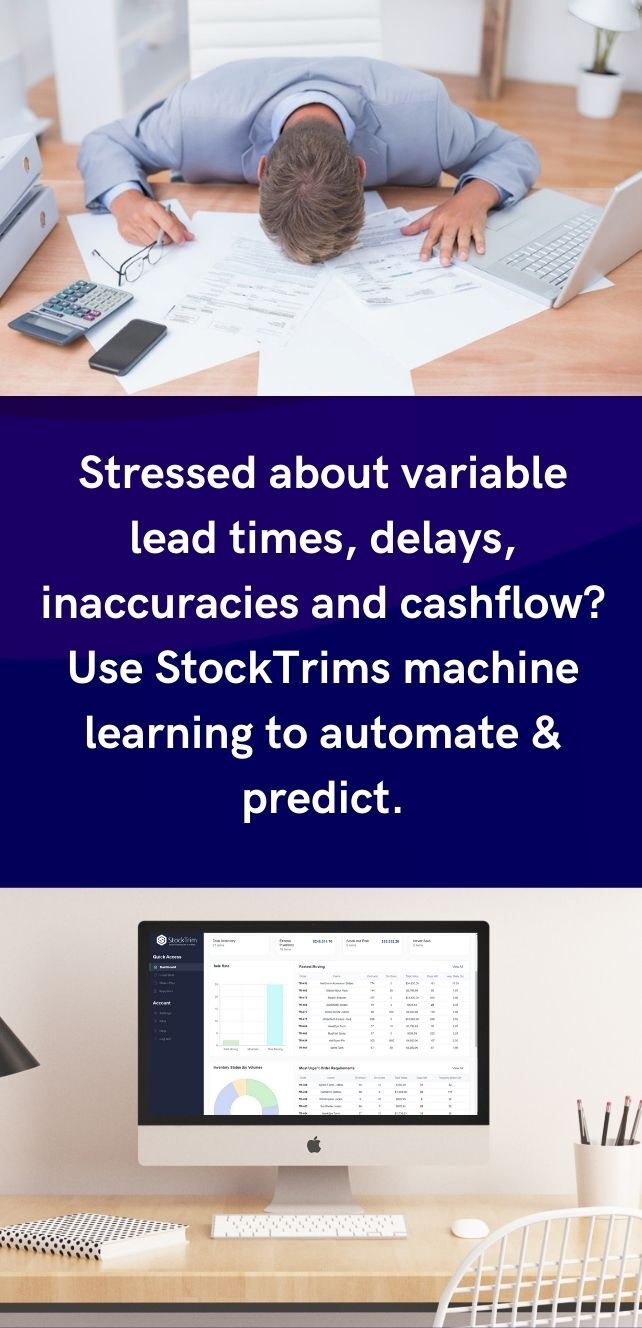Integrating StockTrim with inFlow gives you advanced inventory forecasting at your fingertips. This guide will lead you through the straightforward process of connecting your inFlow account to StockTrim, ensuring your inventory management is precise and tailored to your business needs. Follow these steps to fully utilize both platforms and maintain an efficient, cost-effective inventory system.
Step 1: Check inFlow Data
In your inFlow account, ensure that your products lists and sales order history are up to date.
It helps if your inventory is tracked with current stock levels set, and pricing data up to date.


Step 2: Load data into StockTrim
In inFlow, go to "Options" then select "Integrations".

Scroll to the bottom to find API keys and click Add new API key

Name it StockTrim and then copy the generated API key and paste into StockTrim's API Key


Copy company Id from inFlow into StockTrim. Then Click 'Load From inFlow'.


Step 3: Inventory status and order plans
On the dashboard you will see how many products you are overstocked or understocked with, as well as the related costs. Click, 'See my plan' to see the optimal reorder points and suggested order quantities to save you these costs.


Step 4: Demand Analysis
On each product, you can select the 'i' icon to bring up the demand analysis. See your trends, and see how the forecasts are calculated so you can oversee the results to have confidence they're correct.

Step 5: Global Settings
Click the settings wheel to set the lead time and service level. Make sure that the lead time is set so that you have enough stock to cover the time between when you place the orders with your suppliers and when they arrive.


If you require further help, please contact us here.