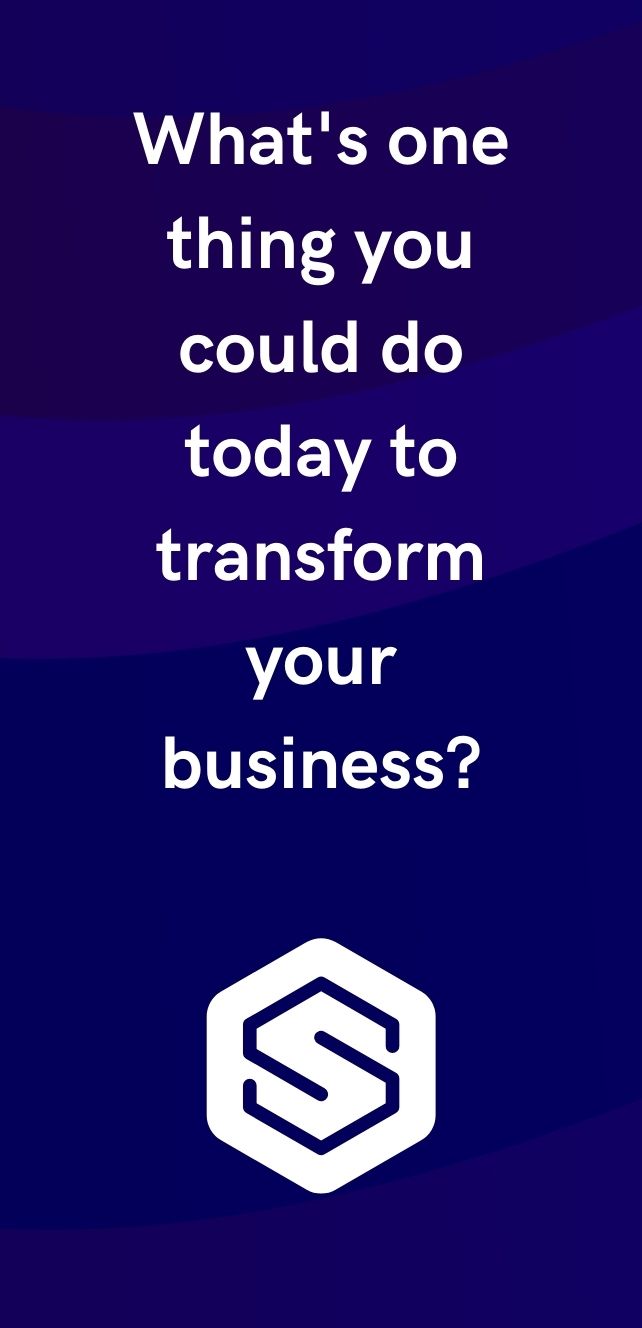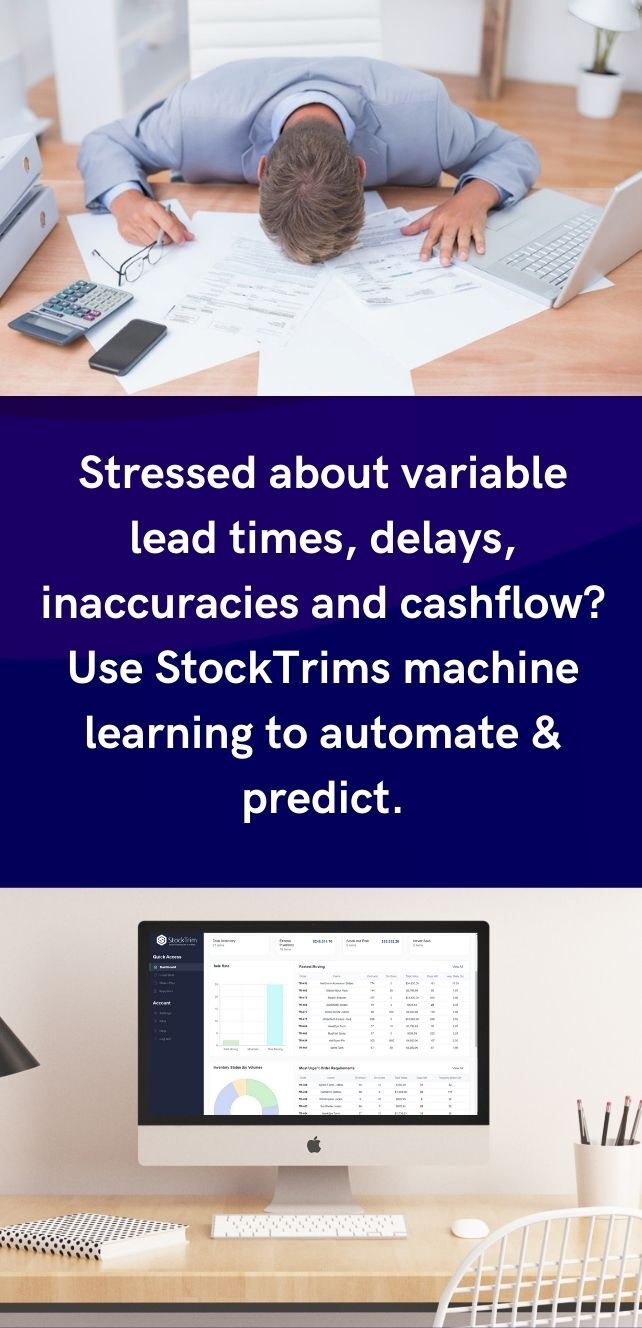StockTrim has unveiled a game-changing update: the ability to forecast by product range or custom groupings. This enhancement is especially valuable for businesses with seasonal turnovers or evolving product lines. It provides a holistic view of stock levels, forecasts, and order recommendations across various categories, brands, and suppliers, revolutionizing inventory management.
Until now, the forecasting and order planning in StockTrim has been at the SKU level. One forecast per SKU (or product item, or component).
You can now forecast by a product range, or product group, or any custom set of products.
This is especially useful for businesses who’s product ranges turn over every year, or every season, with similar demand patterns for products that regularly get replaced or superseded by new stock.
It’s also beneficial to get an understanding of total stock levels, total forecasts, total expected spend, and total suggested order quantities per category, product range, brand, supplier, location, or any other grouping.
For example, a clothing retailer may sell a predictable amount of Jackets every winter, but every year there is a new range of Jackets, while the previous years has been discontinued.
Forecasting at the SKU level for the numbers of the new product range to order is difficult, since the previous year’s sales would be recorded against last year’s items, and the new items would have no sales history from which to make the forecasts.
With this StockTrim update, forecasting for these new products is very easy, since you can group all of the previous years SKUs into forecast groups. You can forecast the total amount of jackets based on previous years sales, then break down by style, colour, size, brand, mens/womens, or any thing else. Then once you have those forecasts for each group or category, StockTrim will then give order recommendations for each individual SKU and create purchase orders to send to your suppliers.
Another example, an electronics wholesaler might sell a predicable amount of 65’’ TV’s, but the range and style changes every year. LED TV’s may become discontinued and replaced by OLED TV’s or ones with newer technologies. Now, in StockTrim, you can flag the LED TV’s as discontinued, and the system will no longer recommend those, but distribute the demand over the new and existing range of other 65’’ TVs so you can see the optimal amount of the new range to order. You can also forecast by brand, supplier, or any other factor.
Customizable totals by any group
Create any custom group of products to see the totals for all products in that group.
For example, create product groups based on totals for a supplier, location, category, brand, or any other factor specific to your business.
Then see the total stock levels, the total forecasts over a particular time period, the total recommended order quantity for your supplier, total value in stock, total expected sales per month and more.
Forecast by product range for high turnover or seasonal product ranges
Especially useful for retailers or businesses involved in high tech industries where new products are continually coming on to the market, and others being replaced or superseded.
Even easier to forecast for new products, or replacements for discontinued stock
Until now, you have been able to forecast new products in StockTrim by linking them to a similar product, which will predict sales for the new product based on the linked product’s sales history. This has only been a one-to-one link however.
Now, you can forecast new products based on a proportion of demand for a range of items with multiple real world scenarios.
For example:
- if a discontinued single product is replaced by multiple new products, the system can calculate how much of each product will be needed.
- Or, if the demand of a discontinued product will be spread over an existing range without a direct replacement, the system will calculate the optimal increase to spread over these products
- Or, if multiple discontinued products are being replaced by multiple new items, the system can calculate the total demand, then spread it proportionally over the new items to ensure that you always have order recommendations that will give you the optimal range of inventory on hand.
A very powerful and practical feature – once the system has calculated your total forecasts for a product range, the system will then calculate the optimal amount of every single item (Sku) within that range to have, and then calculate your recommended order quantities to send to your supplier.
For example, if the system is recommending you order 50 65’’ TV’s, the system will then break this down to the order requirements specific individual models to order based on how many have sold, and the current stock levels.
Most profitable filter
The system now calculates your most profitable products so that you can further optimize your inventory to ensure that these items, which most heavily influence your bottom line, always have sufficient stock and are prioritized.
On the order plan, you can rank all your products by their profitability. You can also see your top 10 most profitable items on the dashboard, with an infographic. If you have category based forecast groups, the infographic will also give a breakdown of your most profitable categories.
The profitability factor is calculated as your product margin X your average daily demand.
- Average daily demand
So the most profitable items will be determined by those that strike the optimal balance between a high margin, and the rate at which they sell. It’s therefore important that your data includes both the cost and prices for your items so that this can be calculated for you.
How to:
Turn on Forecast Groups setting
Go to Settings -> Features and turn on the forecast groups setting
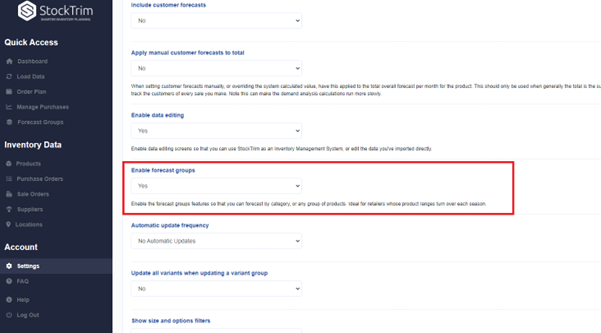
Create forecast group from the order plan
Filter the order plan on your required search criteria. In this example we’re creating a forecast group for 65 inch TV’s for an electronics retailer.
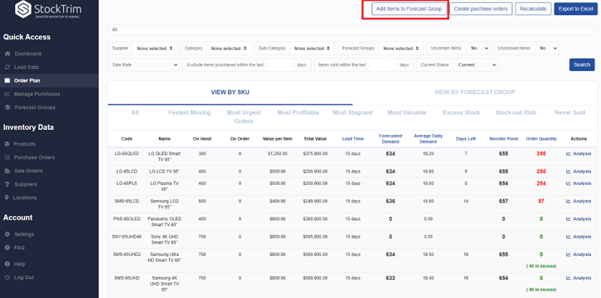
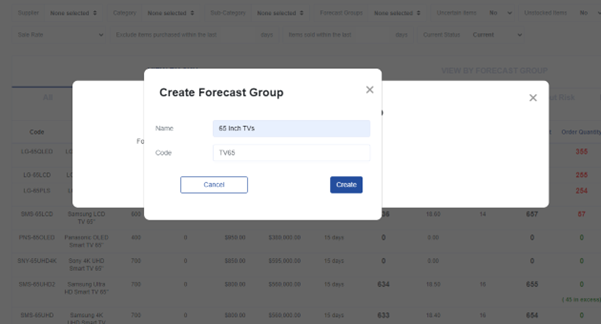
See this forecast group has now been created with all 65 inch TV individual items
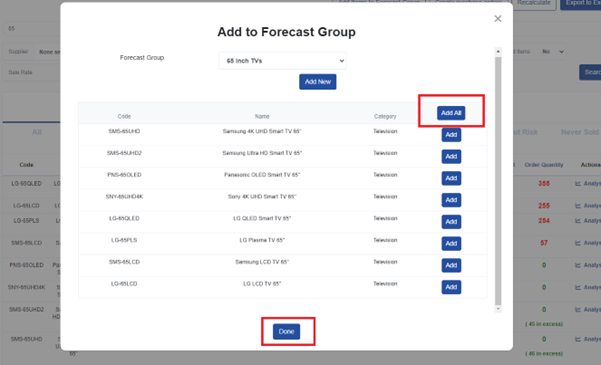
Administer forecast groups
You can set individual items as discontinued or active from within the forecast groups admin. In this example we are setting LED TV’s as discontinued so that the rest of the forecasted demand will be split over the remaining newer models of TV’s.
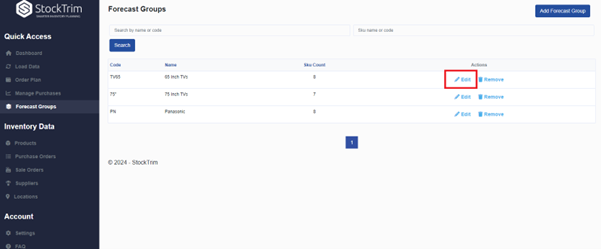
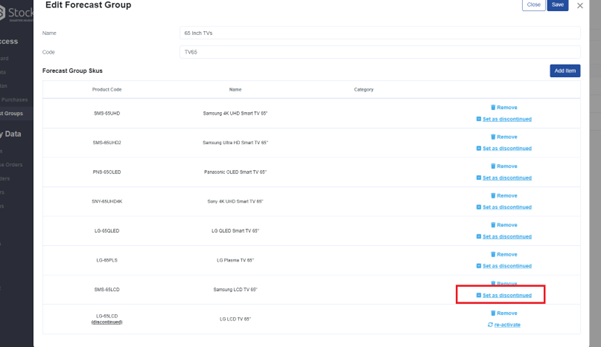
See the order plan for a forecast group
Select the ‘view by forecast group’ tab on the order plan to see the forecast groups. This will show the totals of each forecast group – in this example, the sum of total stock levels of all 65 inch TV’s, the forecasted demand of the product range, and the suggested order quantity to place.
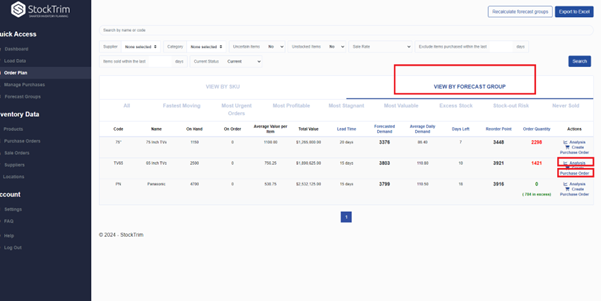
See detailed demand analysis, and adjust forecast parameters of a forecast group
Similar to viewing by SKU, that you would be familiar with, but showing totals for all products in the range. See the forecasted totals by month, with expected spend, the total of each calculated field, the ability to adjust the forecast settings.
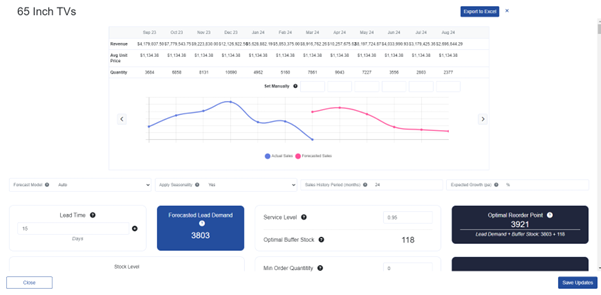
Then see the sales history table of all sales of each individual product in the range.
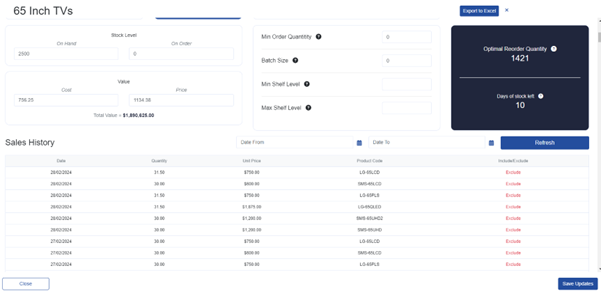
Create purchase orders for individual items within a forecast group
Click ‘create purchase orders’ from the forecast group line item on the order plan to see a purchase order plan. See the total amount of products recommended to order, and then a suggested breakdown into every individual item. In this example, see that the items we set as discontinued earlier are no longer in the suggested items, and their recommended order quantities based on the forecasted demand are spread over the remaining items (including new items with no sales yet).
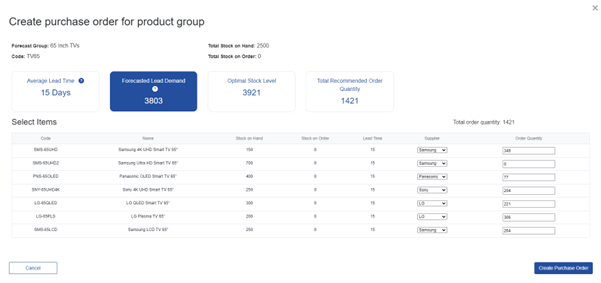
Create a custom forecast group
Earlier we created a forecast group from an order plan filter. You can also create custom forecast groups from the forecast group admin area, then add/remove items as you require.
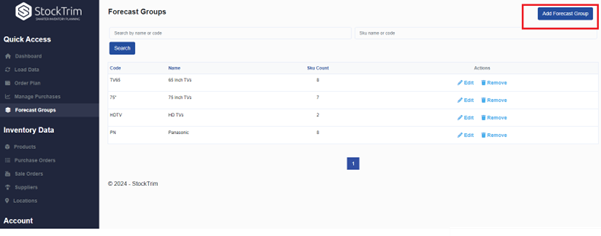
Add or remove items from a forecast group
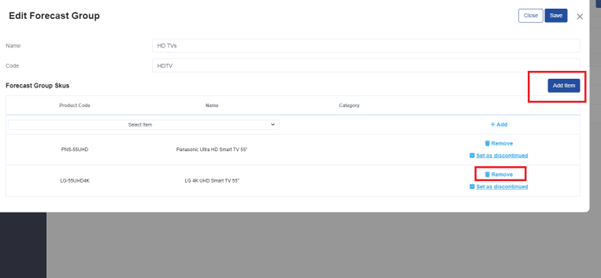
StockTrim's latest update empowers businesses with unprecedented agility and precision in inventory forecasting. If you haven't tried StockTrim yet, sign up for a free trial today.